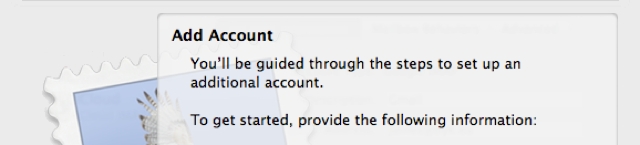- Login to your CMS at http://YOURSITE/user (replace YOURSITE with your own domain name).
- Create a new page or edit an existing page where you’d like to add the link.
- In the ‘Body’ editor box, type some text and highlight the words that you’d like to convert into a link. You may also highlight existing text.
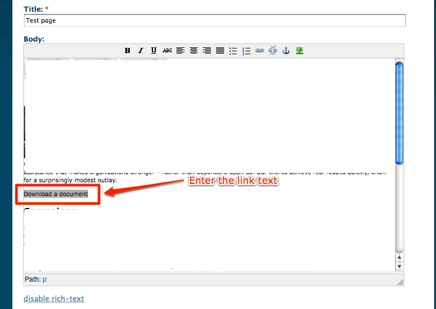
- With the link text highlighted, click in the ‘Insert/edit link’ icon in the editor tool bar.
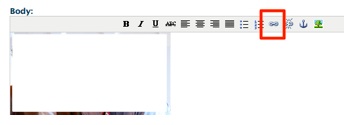
- The ‘Insert/edit link’ window should now appear. If it does not, please temporarily disable your browser’s pop-up blocker.
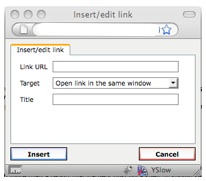
- Link URL: Enter the filename prefixed by /files/
Example: if your file is my_document.doc, you must enter /files/my_document.doc - Target: You may leave the setting at ‘Open link in the same window’
- Title: Enter a descriptive title. This sets the text that appears when a visitor hovers the mouse over the link.
- Link URL: Enter the filename prefixed by /files/
- Click ‘Insert’ on the ‘Insert/edit link’ window, then scroll down to the bottom of the page editor window and click ‘Submit’. The page will now be saved with your new link. View the page and click the link to make sure your file downloads as expected.
Updating or removing the link
You can also edit or remove the link text.
- To update the link, follow the instructions above to bring up the ‘Insert/edit link’ window. It should appear with your pre-filled information.
- To remove the link, highlight the link text and click the ‘Unlink’ icon. (This appears as a broken chain graphic and can be found next to the ‘Insert/edit link’ icon.