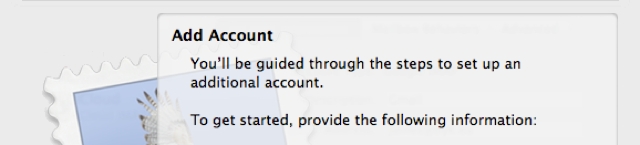From time-to-time I get clients who ask me to only export the content to a WordPress database, after which they’ll complete the remaining setup themselves. If this applies to your project, you can use these migration notes to help get your new WordPress site running properly.
Import the database dump file
Please see these notes for importing the WordPress dump file.
Administrator credentials and email address
I will have changed your content management system (CMS) administrator password and email address to help with debugging. It’s important that you change these to your own as soon as possible.
Drupal and WordPress user passwords are encrypted so I won’t be able to view them. However, for your peace of mind, I recommend that you ask all your users to reset their passwords after your new WordPress site is live.
Server credentials
Please remember to change any database, (S)FTP, SSH server and control panel credentials you may have given me.
Migrating to a live server
I perform most Drupal to WordPress migrations on a development server. For help on how to move WordPress to your live server, please see: WordPress Codex: Moving WordPress.
Common errors after moving to a live server
Please see below for some common errors you may experience after migrating your new WordPress site to a new server.
Incorrect domain in URLs
WordPress stores domains in the database. If you performed the migration on a local or development server, there’s a good chance that the links will be incorrect after migrating to your live server. Use the Interconnect IT utility to run a search and replace on your database. This will also correct changed database prefixes.
More information can be found on the interconnect/it Search Replace DB page.
“You do not have sufficient permissions to access this page”
If you receive this error after logging in to your new WordPress installation, it’s possible that the database prefix on your new WordPress site is not set correctly. This may happen if you move your WordPress installation to a host that uses a different database prefix.
Try running one of the queries below. Replace wp_new_usermeta, oldprefix_ and newprefix_ as appropriate.
Option 1:
UPDATE wp_new_options SET option_name = REPLACE(option_name,’oldprefix_’,’newprefix_’);
Option 2:
update wp_new_usermeta set meta_key = ‘newprefix_user_level’ where meta_key = ‘wp_user_level’;
update wp_new_usermeta set meta_key = ‘newprefix_autosave_draft_ids’ where meta_key = ‘wp_autosave_draft_ids’;
update wp_new_options set option_name = ‘newprefix_user_roles’ where option_name = ‘wp_user_roles’;
Please note that these queries may not work for you. Success depends on your specific setup.
For more information, please see the following pages:
- WordPress forums: You do not have sufficient permissions to access this page
- stackoverflow: You do not have sufficient permissions to access this page without any change
Further help
I’ll be very happy to provide support you if have difficulties after migration. For a quotation, please contact me. I also offer customised hosting and maintenance packages. Please ask for details.