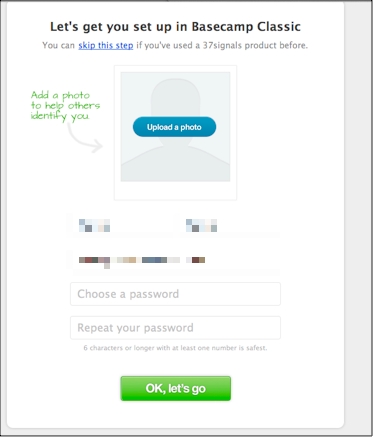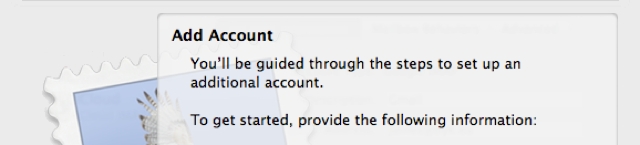We use a web-based project management system called Basecamp which you can used to communicate with us. It allows you to send messages which are logged chronologically for your records. It also lets you assign tasks to us in the form of To-Do lists. This helps us keep track of outstanding tasks more efficiently.
This document gives a primer on how to use Basecamp’s To-Do system.
1. Log in to the Basecamp project management site
Log in to Basecamp using the details provided to you by our development team. If you don’t know your login details, you’ve probably been interacting with us via email only. See the section below for more information about Basecamp and how to set up your account.
2. Go to the To-Do section
Once logged in, you’ll see the Overview screen below. This shows the recent activity on your project. Click the To-Dos tab.
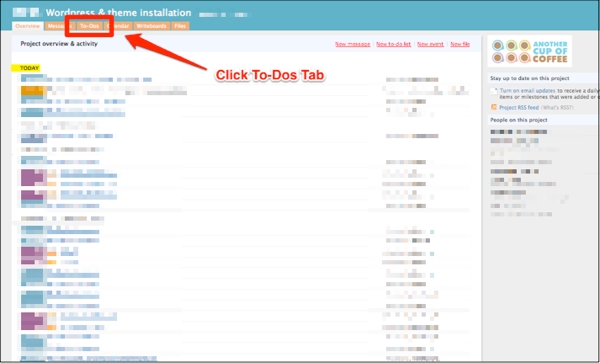
3. Add new To-Do item
The To-Do section should look a little like the screenshot below.
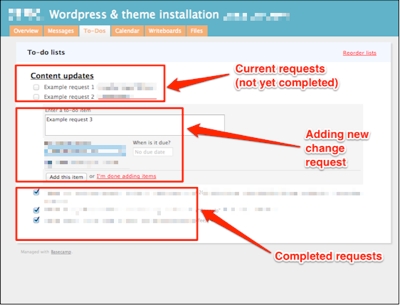
The main area shows the list of pending content updates. Below it is a section where you can enter new content updates in the form of a to-do item. The greyed-out portion below is a listing of recently completed content updates.
Setting up your Basecamp account
Basecamp is a third-party project management system that we use to organise projects. It helps keep you in the loop about the progress and gives you a way to interact with our development team. This tool can be more useful than communicating by email because you’ll find all related discussions, files and to-do items in one place. Other project members can also add their input by attaching comments.
Note that anything you add will be visible to team members listed in the ‘People’ section. Therefore, please contact me directly by email or phone if you’d like to discuss anything confidential, such as financial and billing details, or restricted intellectual property information.
At the start of our work together, you should have received an email that helps you set up your account on Basecamp. I would have looked like this:
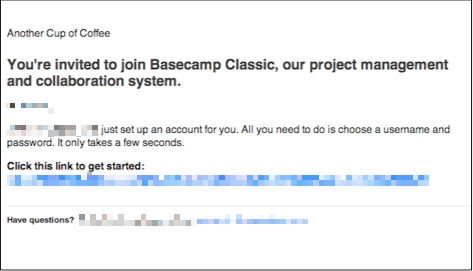
If you can’t find the email and it’s not in your spam folder, let me know and I’ll get the email resent.
After you click on the link in the email, you should see a page that lets you enter your name, email address and password. Your account is created once this is done.