Drupal to WordPress Migration: Your Complete Agency Blueprint
Successfully migrate from Drupal to WordPress with expert insights. Find out what to expect and how to avoid expensive mistakes.
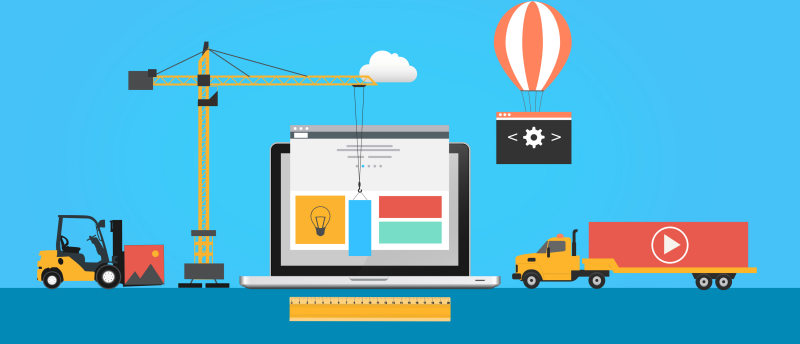
In this guide, you'll find insights drawn from almost 15 years of specialising in complex Drupal to WordPress migration projects. We've been in the site migration trenches at Another Cup of Coffee, facing real-world obstacles to transition everything from complex e-commerce stores on Ubercart to multilingual sites with over 250,000 articles and rich taxonomy structures.
As a media agency, developer, or site owner looking at an upcoming site transfer, you will want to fully appreciate the task ahead of you. Careful planning, attention to detail and reasonable expectations are essential.
Here I'll walk you through the entire migration process, from the initial evaluation to post-launch considerations. Whether you're leading an in-house technical team or managing external specialists, this guide will be your blueprint for ensuring a successful migration.
1. What We'll Cover
This guide is regularly updated to reflect current best practices and industry changes, with the most recent update in January 2025. We'll cover the following areas:
- Planning & Strategy: Essential preparation steps, content mapping, and risk mitigation
- Technical Implementation: Detailed migration approaches, from automated tools to custom solutions
- Quality Assurance: Testing procedures and common pitfalls to avoid
- Launch & Beyond: Post-migration optimisation and long-term maintenance
Scroll down to the guide sections below for a detailed breakdown of the topics.
2. Our Goal: Practical Solutions for a Successful Migration
While migrating a website can seem daunting, with careful planning and the right approach, it can be a smooth and successful process. This guide is here to help you navigate the intricacies of a migration, offering insights and practical advice drawn from our years of experience migrating business critical websites.
Many users are drawn to WordPress due to its user-friendly interface, extensive plugin ecosystem, and lower maintenance overhead. However, the migration process involves more than just transferring content. You need to think about planning your migration approach, how to handle custom content types, taxonomies, user accounts, and critically, the impact on your SEO. This guide delves into each of these areas, offering solutions and tools to streamline the transition.
Drupal 7 End of Life and the WordPress Option
With the January 2025 end-of-life (EOL) for Drupal 7, there's more urgency for many website maintainers and owners to consider their options. Upgrading to the latest version Drupal, currently Drupal 11, might seem like the logical step but it often requires a complete rebuild due to significant architectural changes.
If you're looking to reduce costs, speed up your workflow, and make life easier for your content team, you're not alone. WordPress is a practical choice for many organisations looking for an alternative to Drupal.
3. What You'll Learn
In this guide, you'll learn about various migration options, from manual copy-and-paste to automated plugins and custom scripts. The advantages and disadvantages of each approach are discussed, helping you choose the best fit for your specific needs. Plus, you'll find checklists for pre-migration planning and post-migration troubleshooting, ensuring a comprehensive approach that covers all the bases. This guide is your one-stop resource for making your Drupal to WordPress migration as painless as possible.
In a Rush?
I will cover the topic in detail. If you're in a rush and already know what you're doing, you might want to head straight to the following sections:
- Drupal to WordPress Migration plugins.
- An open source migration script that you can customise.
- Checklists for key areas of the migration process.
Alternatively, please request a quotation for my Drupal to WordPress migration service.
4. Main Sections of This Guide
Drupal to WordPress Migration: Your Complete Agency Blueprint
-
Introduction
This page. An overview of what to expect for this Drupal to WordPress Migration Guide.
Reading time: 5 minutes
-
Table of Contents
A detailed breakdowns of each section with links to relevant sections.
-
Migrating from Drupal to WordPress
Understand why organisations are moving from Drupal's complex enterprise platform to WordPress's user-friendly system. Explore the risks of migration failure, including traffic drops and cost overruns, along with common mistakes to avoid.
Reading time: 4 minutes
-
Planning Your Migration
Critical preparation steps for a successful transition, from content mapping to user migration strategies. Includes detailed checklists for content auditing, technical requirements, and maintaining SEO during the switch.
Reading time: 3 minutes
-
Content Migration
Analysis of different migration approaches, from manual copying to automated tools and professional services. Includes detailed workflow recommendations and real-world considerations for choosing the right method for your site.
Reading time: 3 minutes
-
Launch and Follow-up
Essential steps for quality assurance, troubleshooting common issues, and selecting the right hosting environment. Covers critical post-launch considerations including SEO preservation, manual adjustments, and long-term content maintenance.
Reading time: 6 minutes
-
Resources
Comprehensive collection of migration tools, including SQL queries, Python utilities, and detailed worksheets. Features practical checklists for content auditing and SEO preservation, along with troubleshooting guides for common migration issues.
Reading time: 6 minutes
5. Updates to this guide
Last updated on 3 January 2025.
Major revisions:
- January 2025: Updated with latest information and reformatted to a multi-page guide for easier reading.
- August 2018: Following on from making this a more general resource, I've renamed this page to Drupal to WordPress migration guide.
- February 2017: This page has been receiving lots of traffic over the years. I've therefore converted it to a general Drupal to WordPress migration resource in the hope that it provides more value to visitors.
- August 2015: It's been some time since I've updated the web-based PHP Drupal to WordPress Migration Tool. After a number of Drupal to WordPress migrations, I find the PHP and HTML platform to be inefficient for complex Drupal configurations. pyD2W is my Python-based command line replacement better suited to complex set-ups. View the repository on GitHub.
- July 2015: Do you need to migrate images from Drupal to WordPress? Check out Brendan Carr's Drupal to WordPress Image Migration plugin.
- 21 June 2014: Moved the The Drupal to WordPress Migration Tool repository to GitHub.
-
26 May 2013: First release of the The Drupal to WordPress Migration Tool:
drupaltowordpress-d6w35-0.3.zip